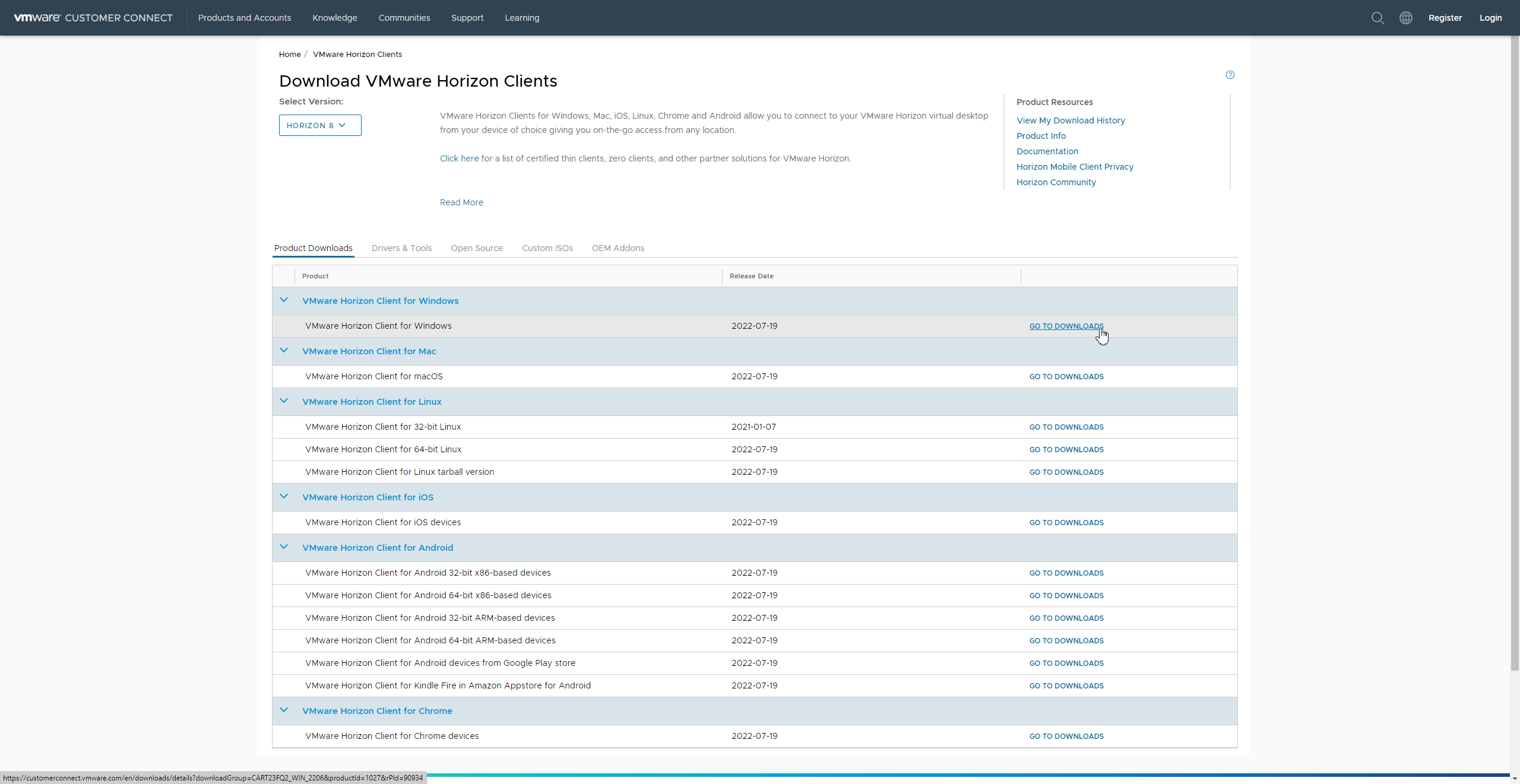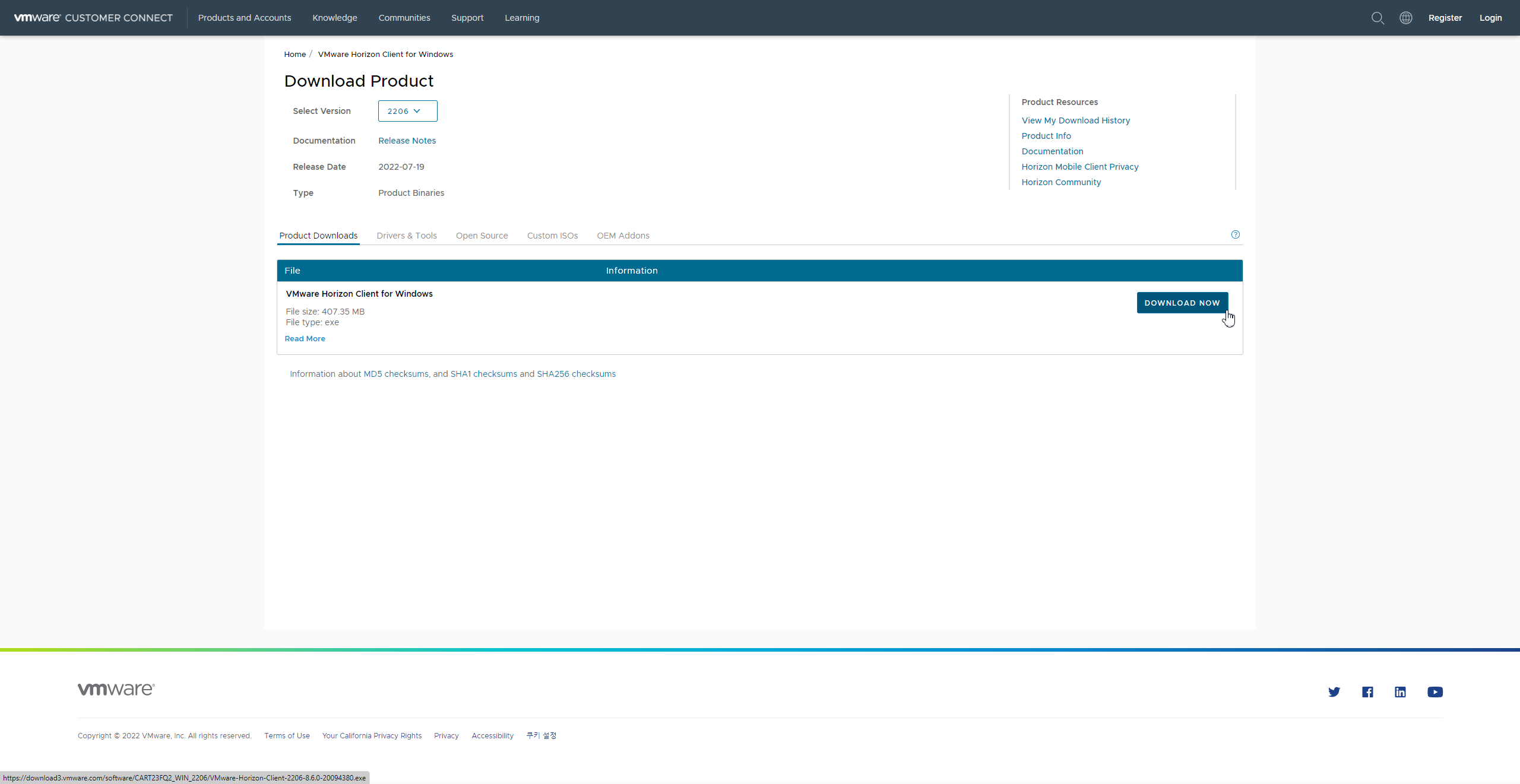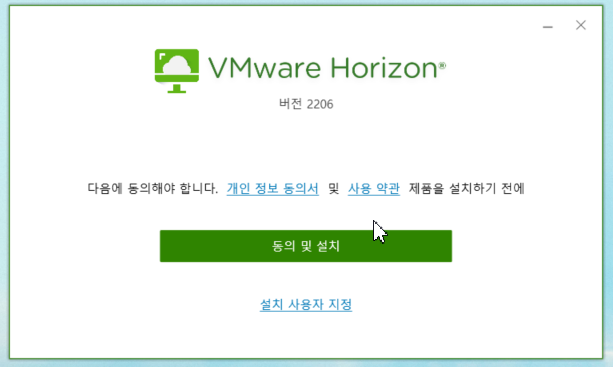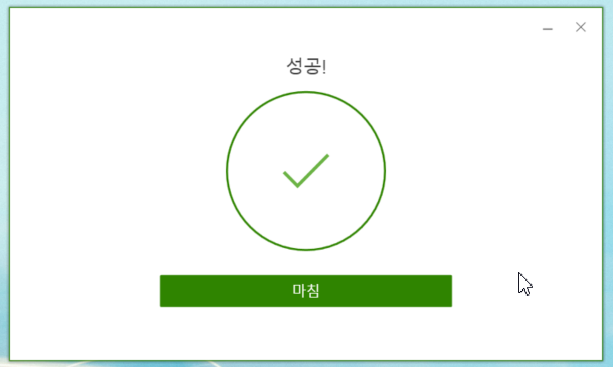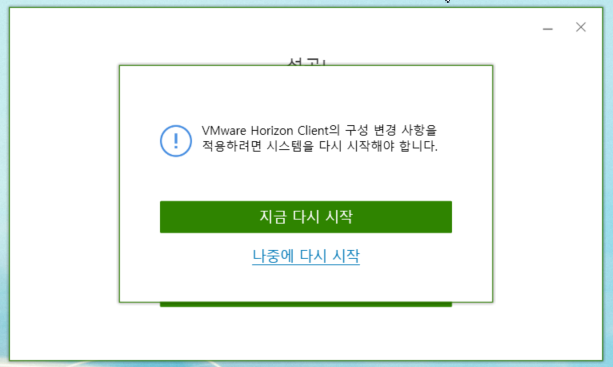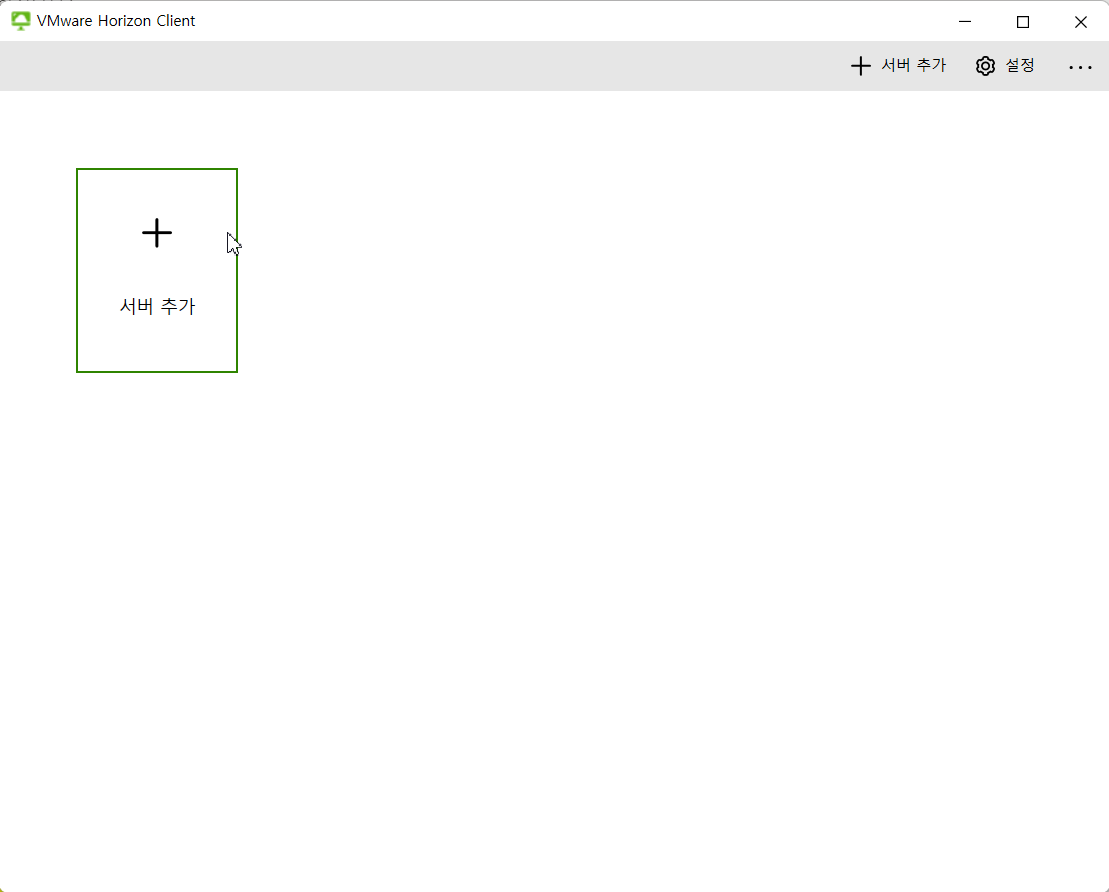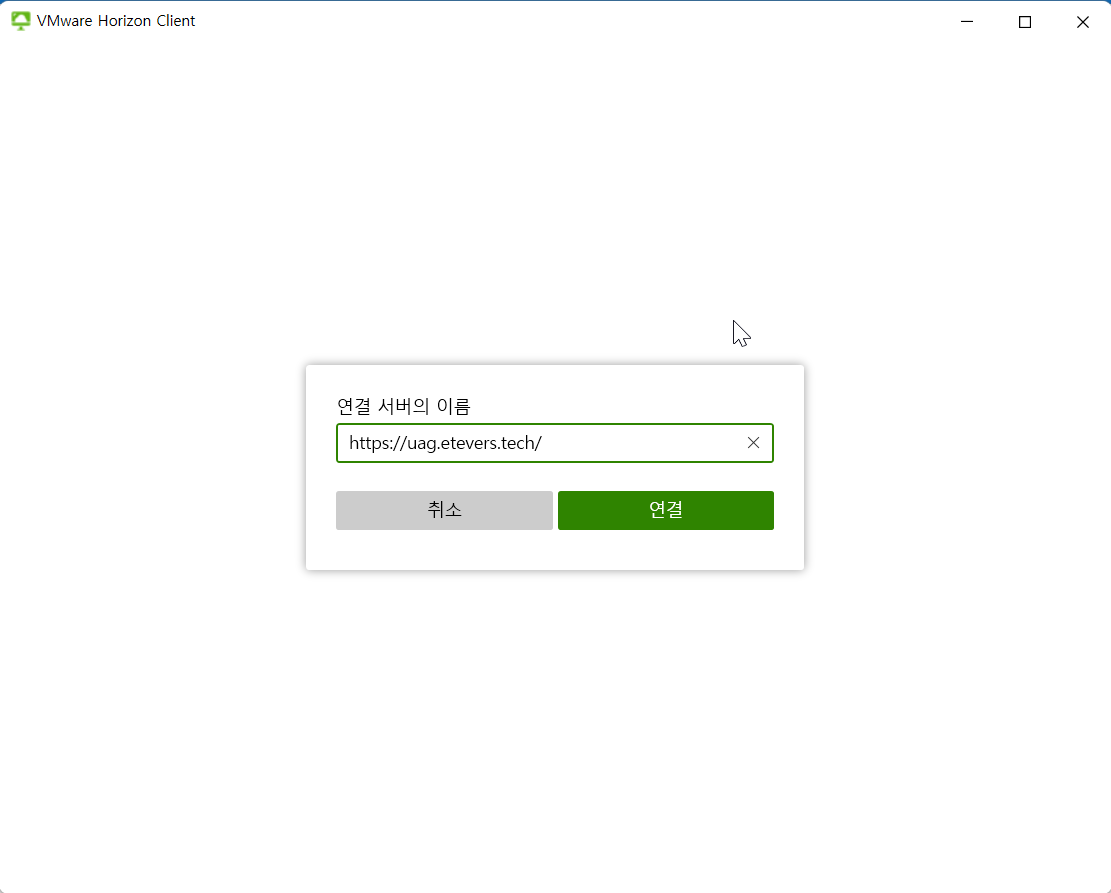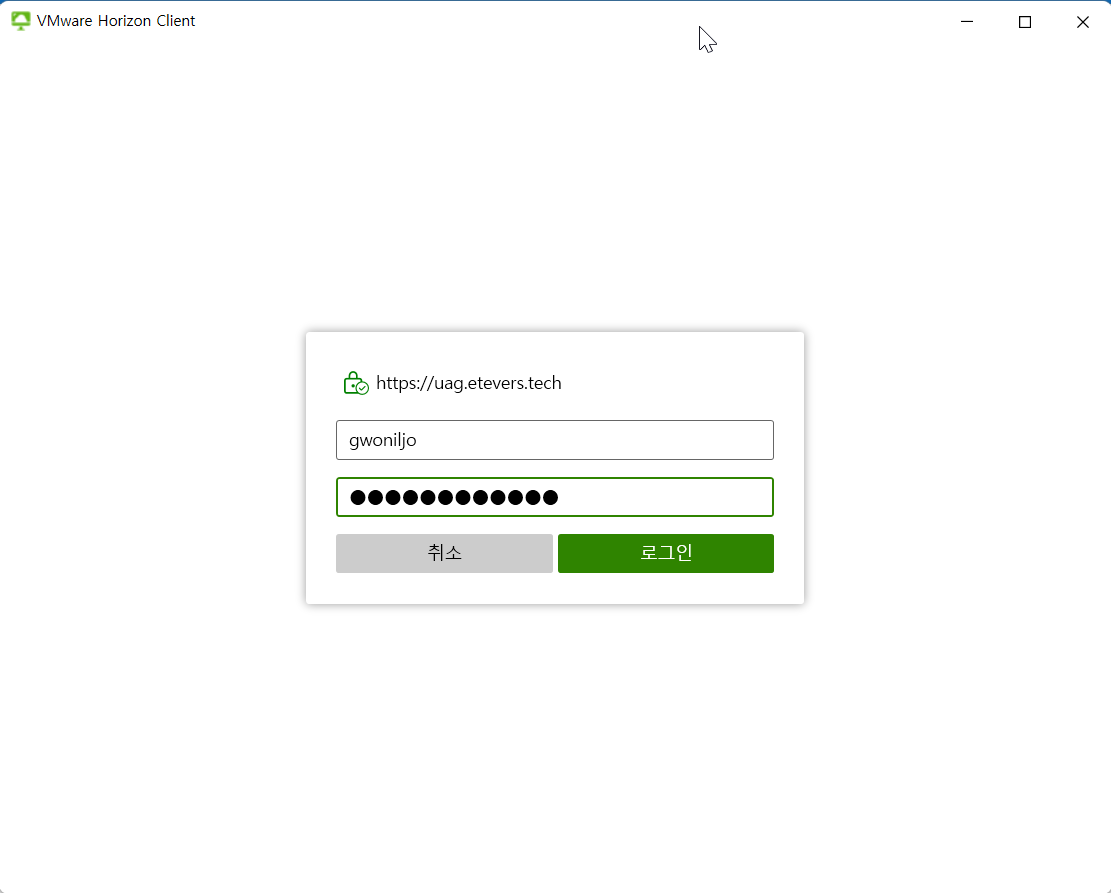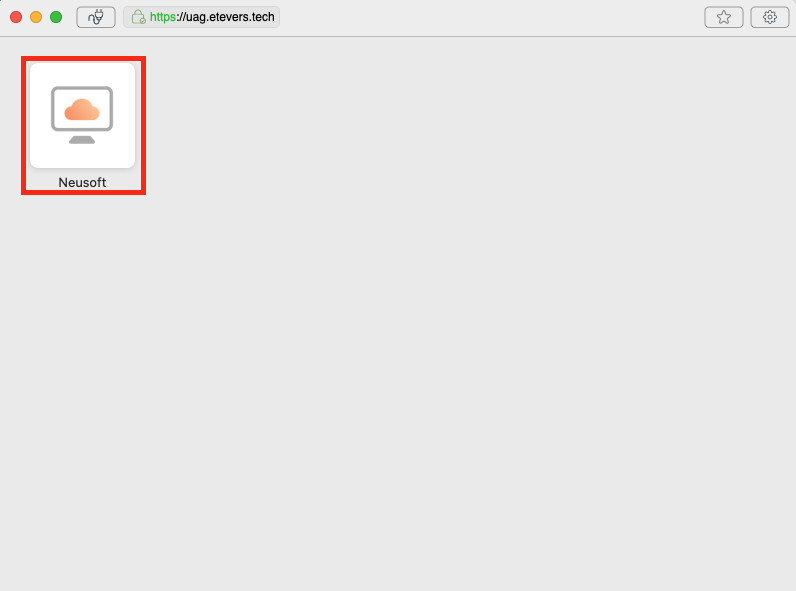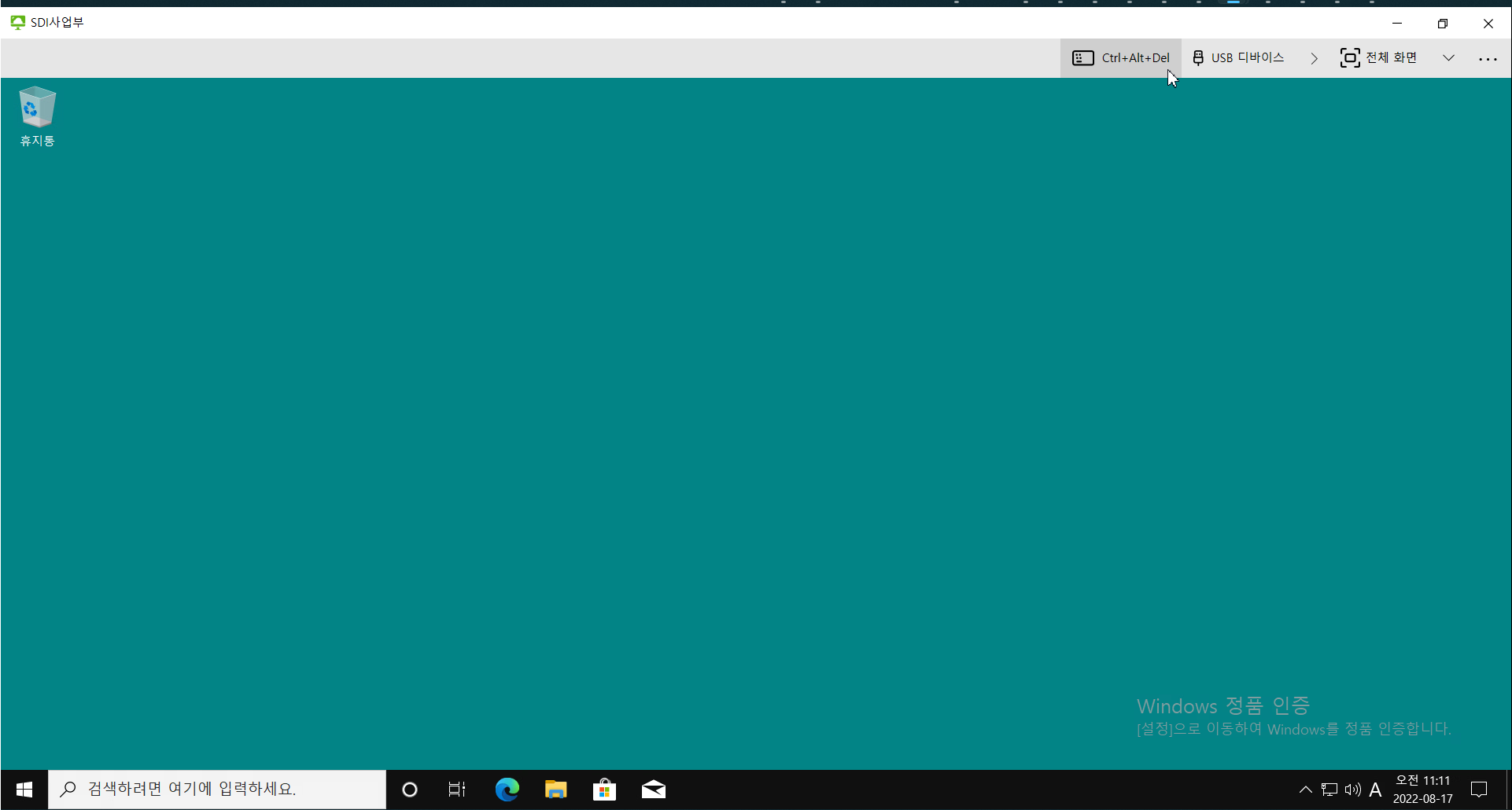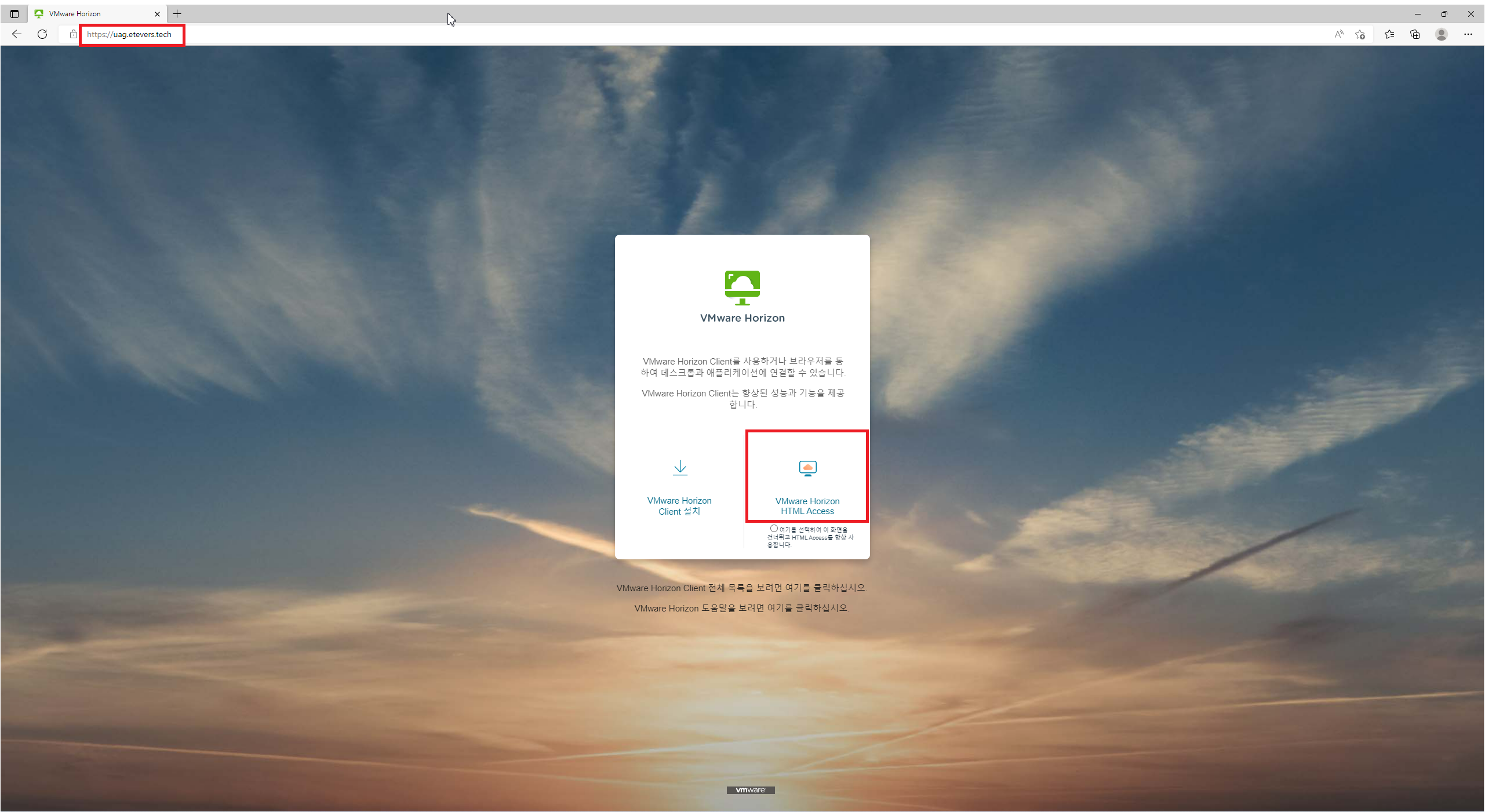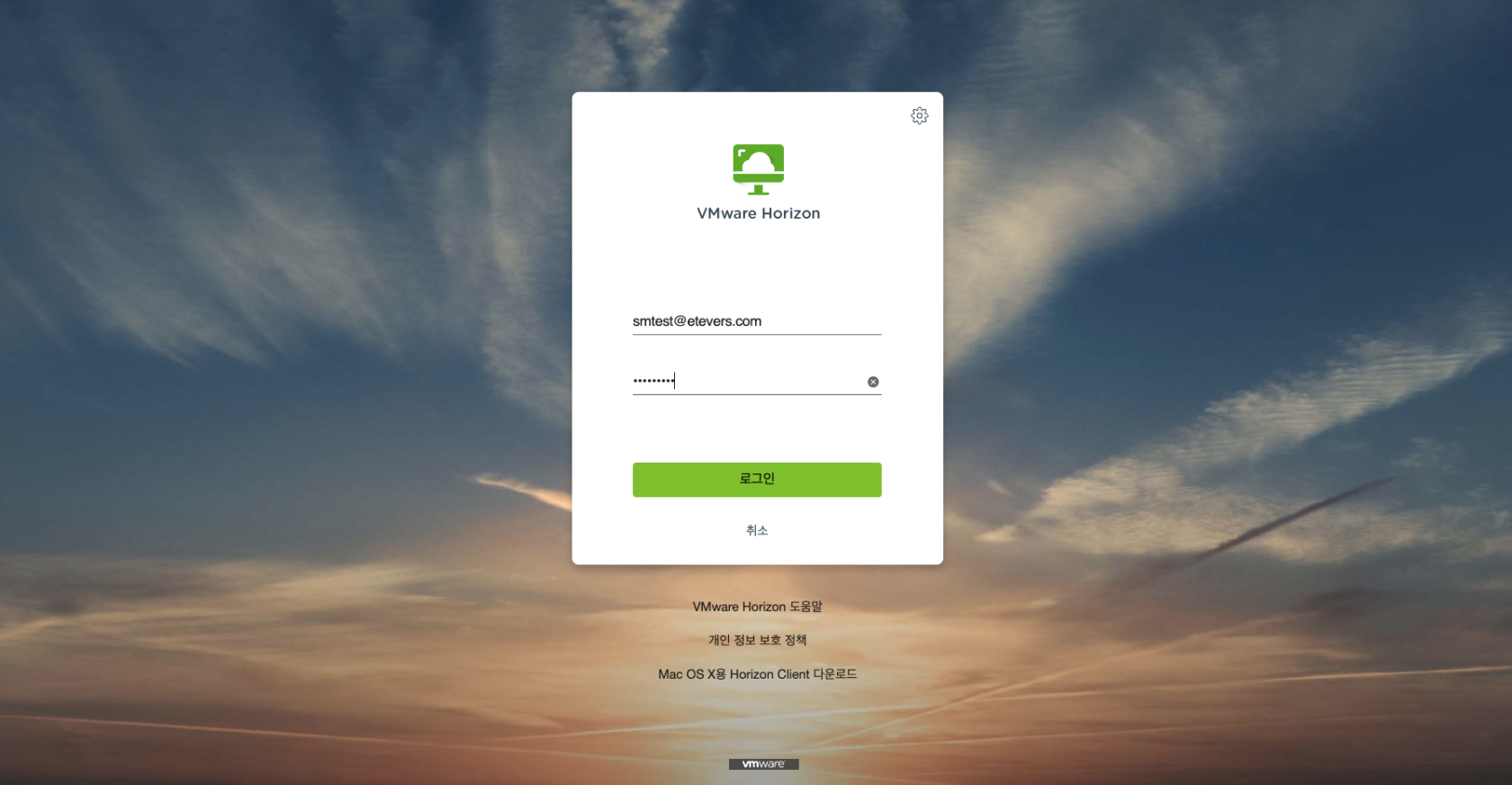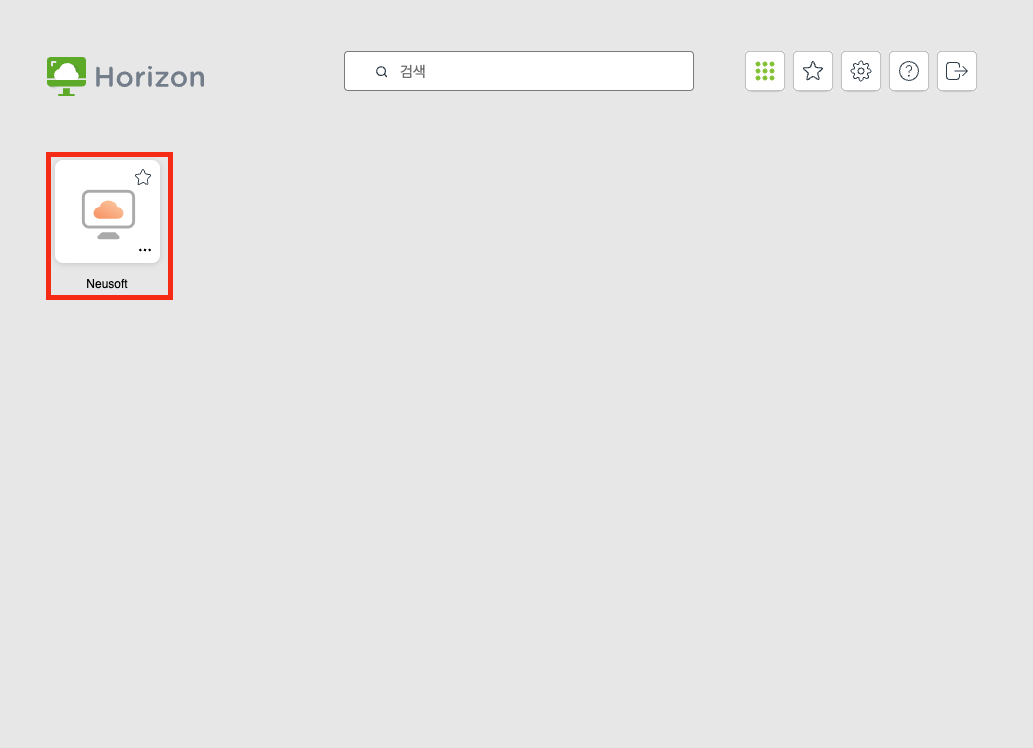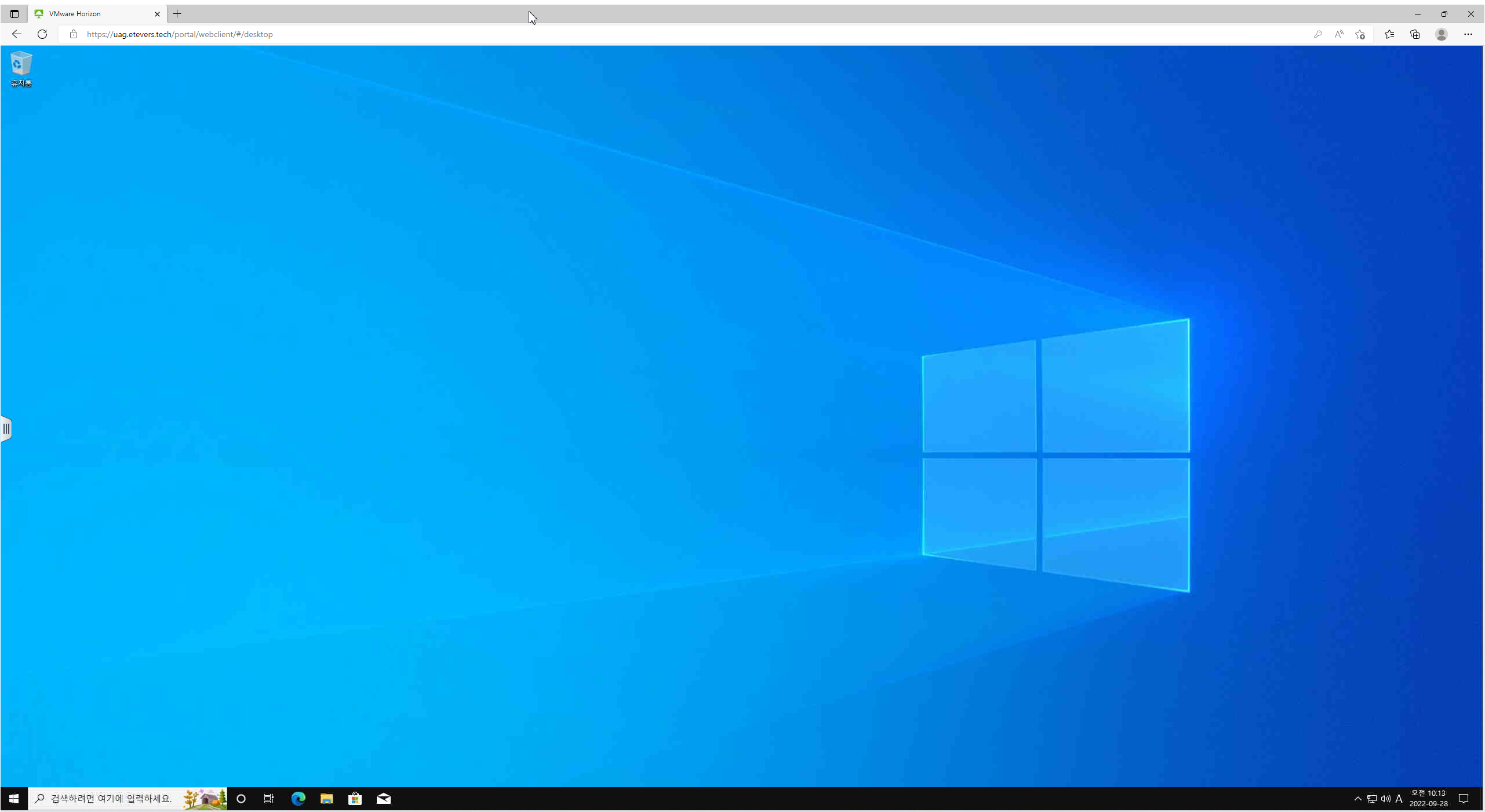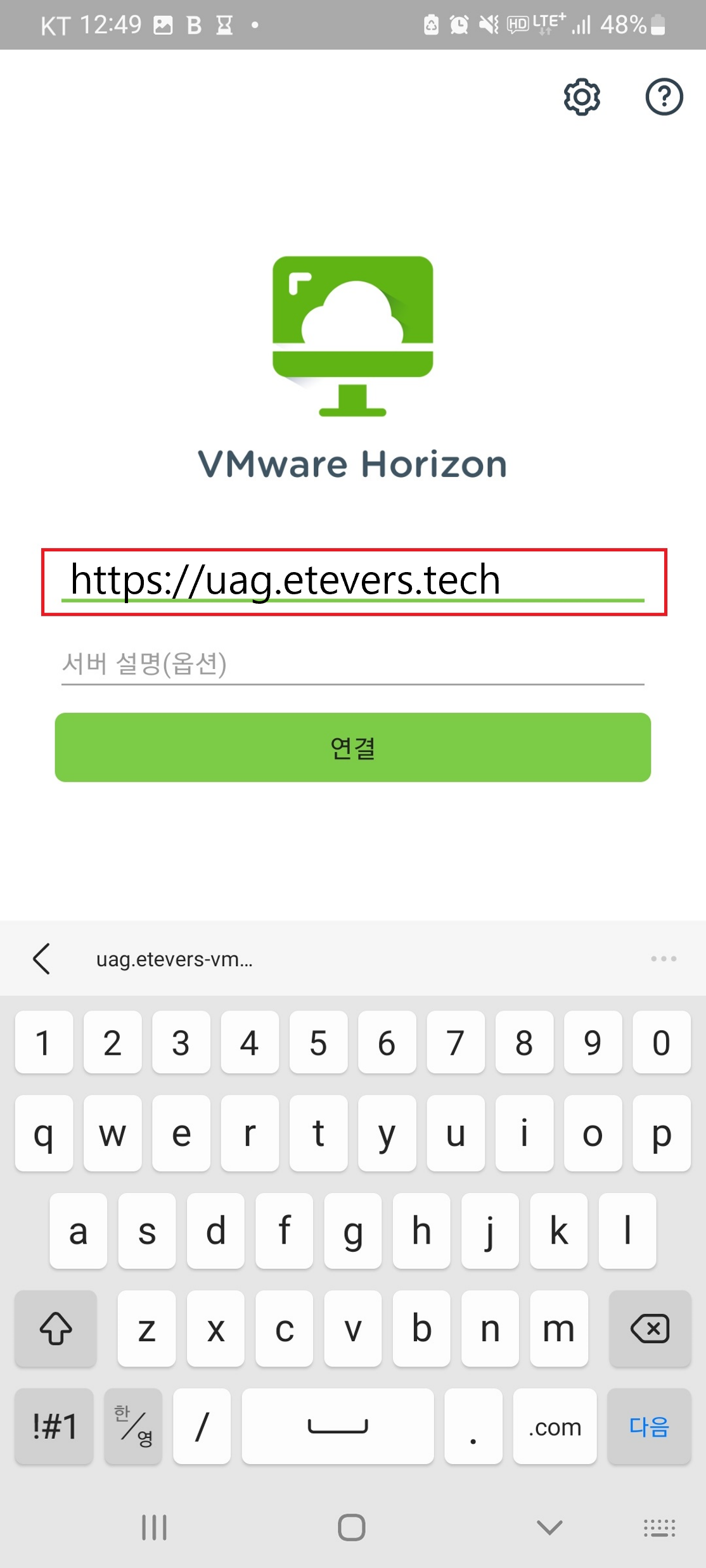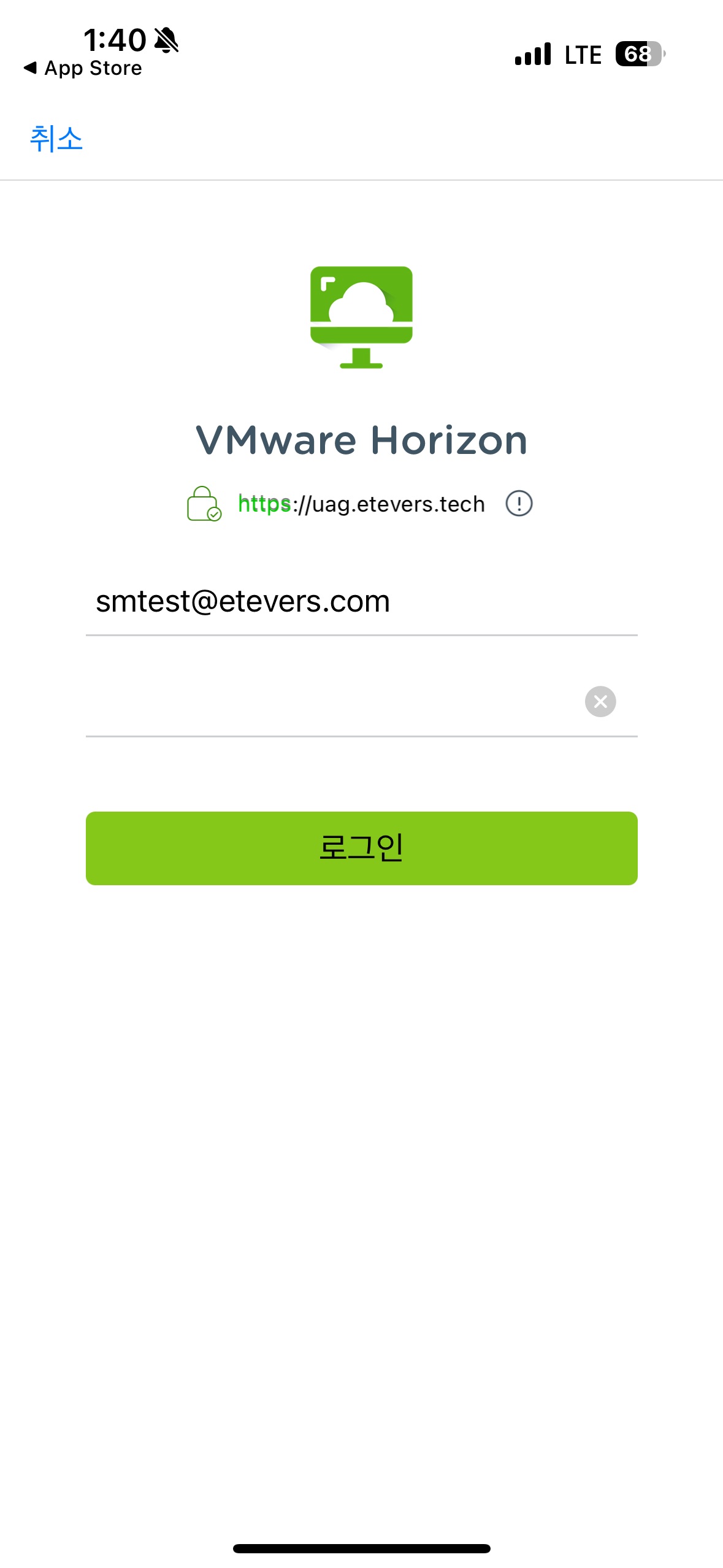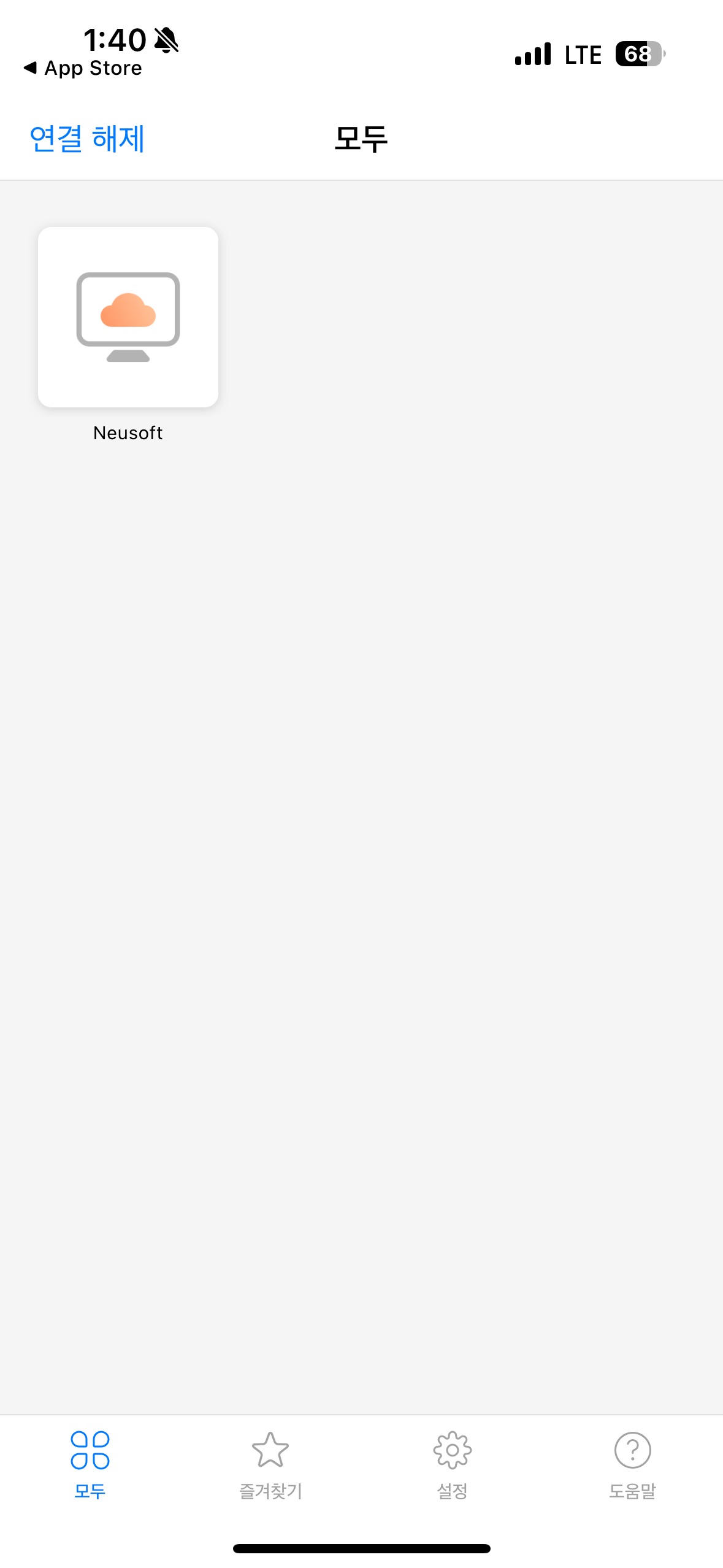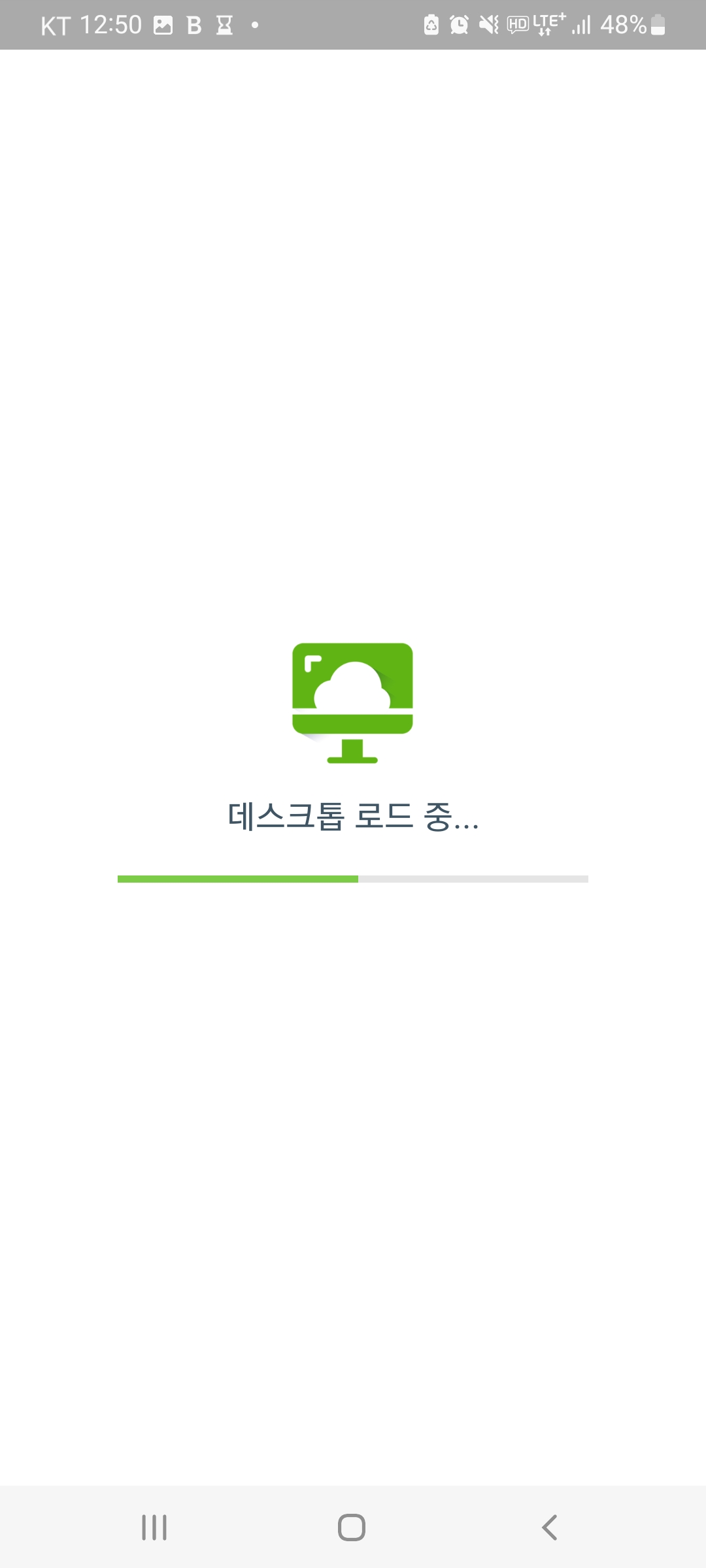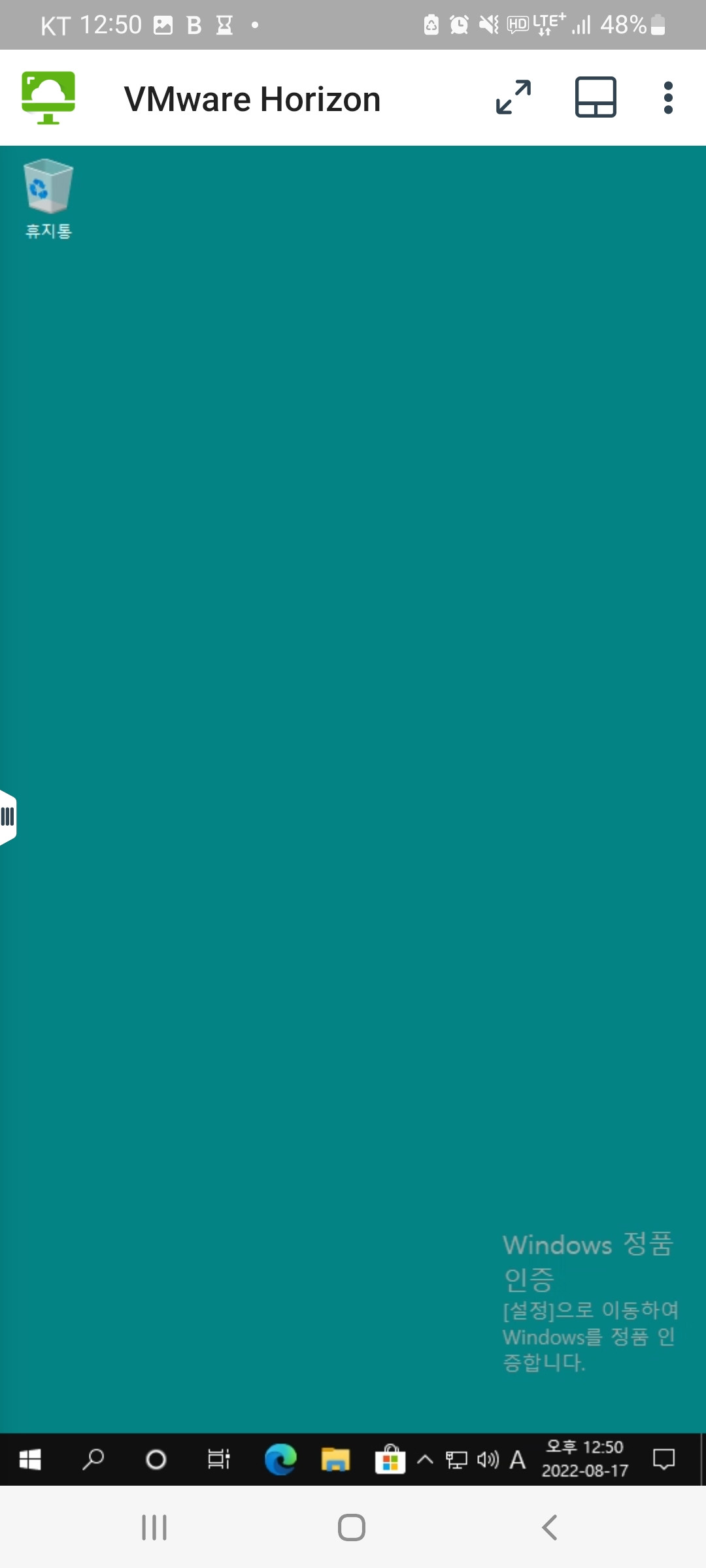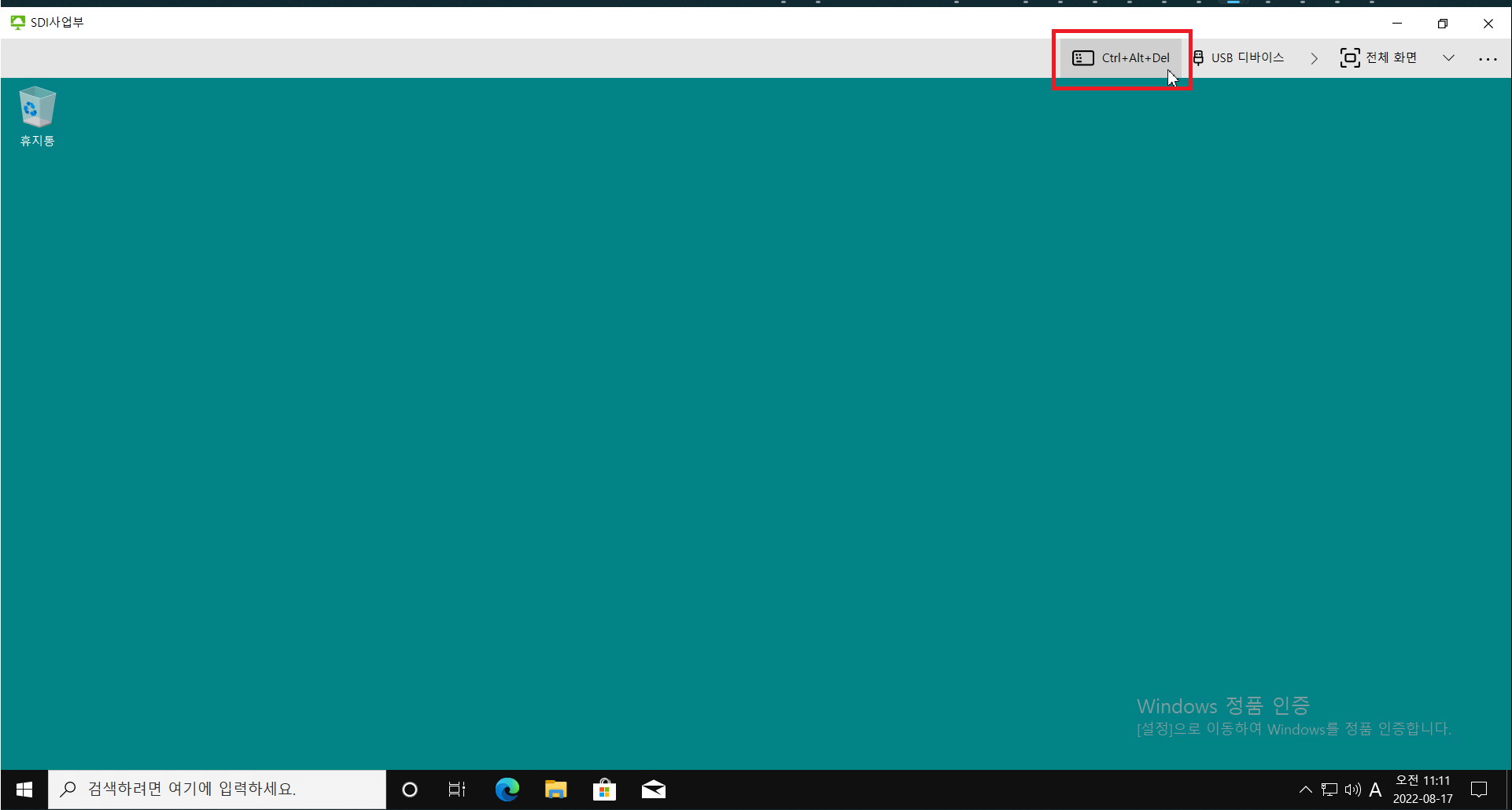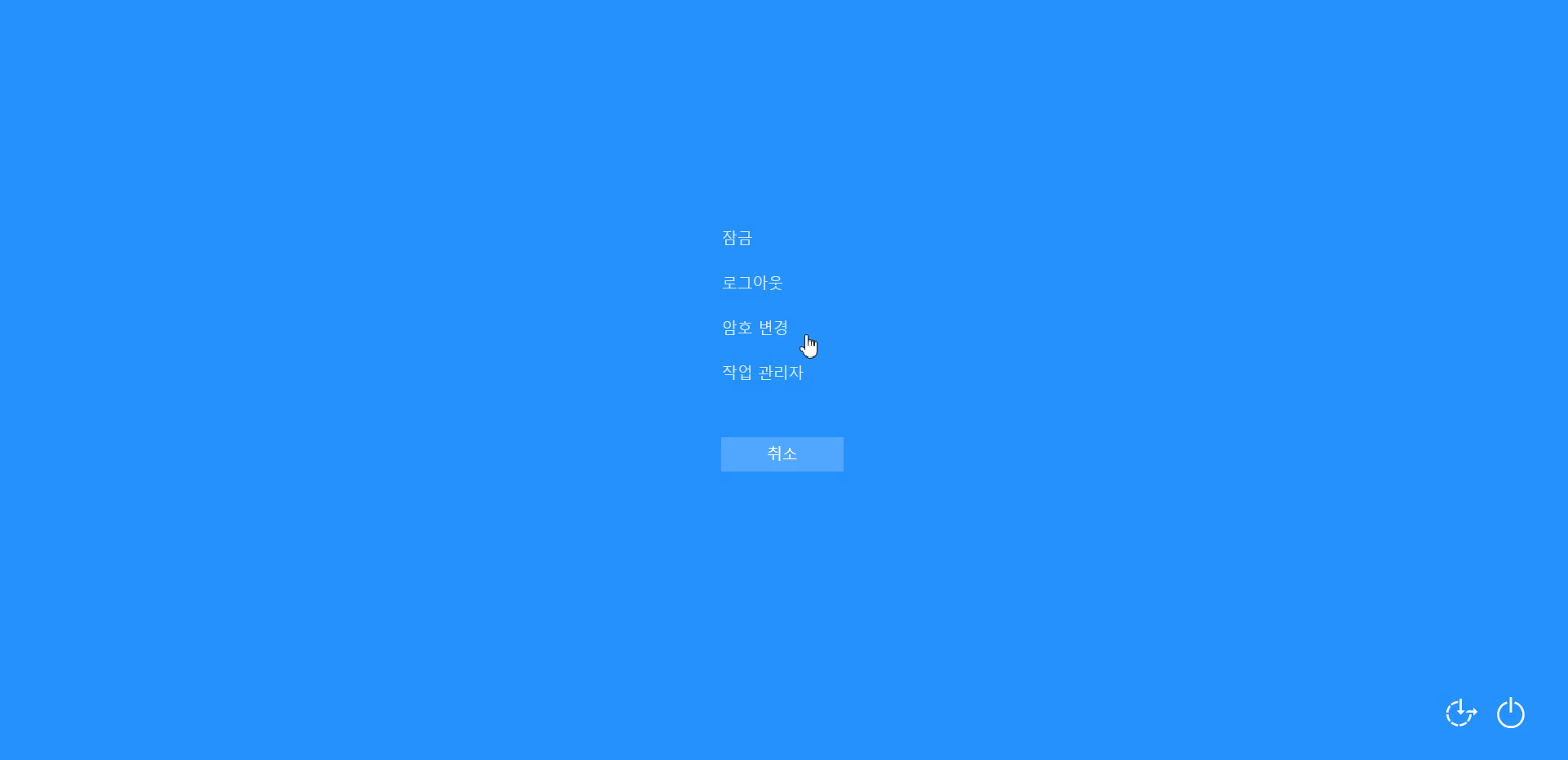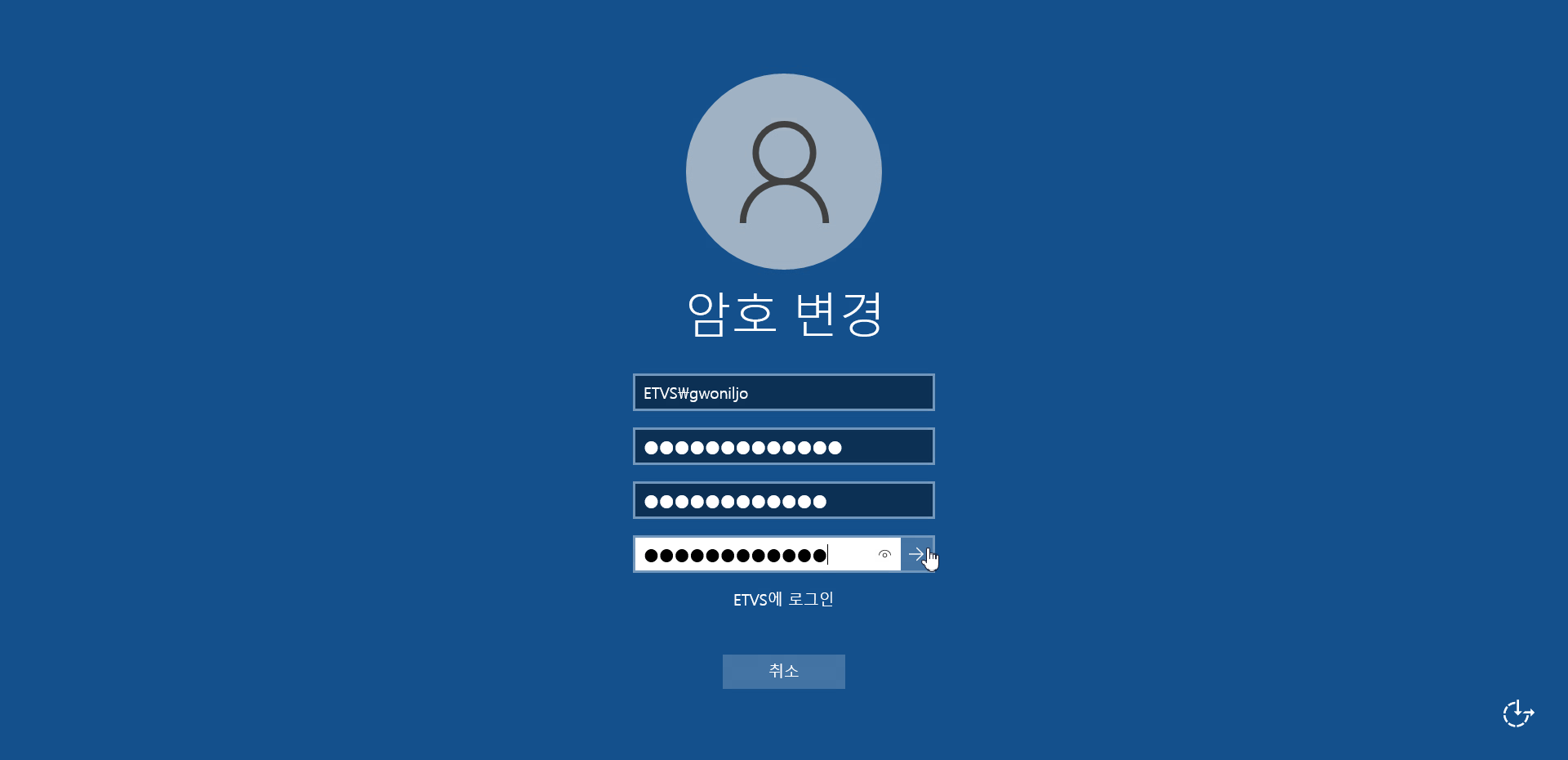(Neusoft) How to use VMware Horizon
Procedure
- Downloading and Installing Horizon Client.
- Access the server URL (https://uag.tevers.tech/) and enter your ID/PW.
- Select a Neusoft pool and access it.
Details
Desktop
How to install the client
Download VMware Horizon Clients - VMware Customer Connect <- Access this link to download "VMware Horizon Client for Windows".
"DOWNLOAD NOW" Click.
"동의 및 설치(Consent and installation)" Click.
"마침(End)" Click.
"지금 다시 시작(Restart now)" Click.
Access VDI
"서버 추가(Adding a Server)" Click.
Type "https://uag.etevers.tech/" and click 연결(Connect).
Enter the account ID/PW you received and click login.
"Neusoft" Click.
Check your desktop connection.
Web
Access VDI
In the Web browser address bar, type "https://uag.tevers.tech" and click "VMware Horizon HTML Access".
Enter the account ID/PW you received and click login.
"Neusoft" Click.
Check your desktop connection over the web.
Mobile
Client Installation
Search for horizon in the store and install it.
Access VDI
Type "https://uag.tevers.tech" in the connection server address and touch the connection.
Enter the account ID/PW you received and click login.
'Neusoft' Touch.
Loading..
Check your desktop access with mobile and tablet.
Change your account password
Enter “ctrl+alt+delete” on the keyboard or click “ctrl+alt+delete” at the top.
"암호 변경(Change your Password)" Click.
Enter the existing password and the new password.